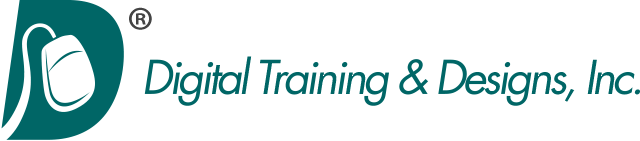Final Cut Pro X
FCP 101: Introductory Study of Final Cut Pro X
Our Final Cut Pro training in Dallas Texas provides you with the right training solutions to help you learn Apple Final Cut Pro for creating exciting video projects. Check our schedule for class dates and prices for Apple Final Cut Pro training in Dallas, Texas or call us for private Final Cut Pro training at your site.
This course is designed for both new and existing users of Apple’s Final Cut Pro X (version 10.1) software. It follows a complete editing project from importing media via an SD card to final output and backup. Along the way you learn how to maximize your workflow and take full advantage of Final Cut Pro’s unique features such as keyword collections, favorites, magnetic timeline and many integrated tools for enhancing video, audio, and creating titles and effects.
Tony Huet teaches the class. He is an Apple Certified Master Instructor with 20 years of experience teaching video editing, Tony is able to go beyond the book and provide real-world experience and depth so you learn the most efficient way to work with Final Cut Pro.
If you have any questions, please feel free to contact us for additional details.
Topics covered in this three-day class are:
Importing
- Understanding Clips, Events, and Libraries
- Importing Media into an Event from an SD card using the Media Import Window
- Analyzing and Correcting Imported Clips
- Understanding and applying media import options
- Creating and using a Camera Archive
- Importing media from a volume
- Importing Folders as Keyword Collections
Organizing Clips
- Understanding how Metadata is used to Customize an Event
- Adding Keywords to Clips or to a Clip Range
- Rating, Sorting and Searching Clips
- Using preset Search Filters
- Creating Smart Collections
Making the First Edits
- Creating and Understanding Projects
- Understanding the Primary Storyline
- Appending, Modifying, and Rearranging Clips in the Primary Timeline
- Understanding the Magnetic Timeline Effect
- Inserting Clips into the Primary Storyline
- Using Insert, Ripple, and Blade edits
- Connecting B-Roll Clips to the Primary Storyline
- Understanding and Using Secondary Storylines
Revising the Edit
- Creating Versions and Snapshots of a Project
- Creating and Using an Audition clip
- Working with Markers
- Lifting and Replacing Clips
- Aligning Sound Bites and B-Roll to music
- Trimming clips to fit the story
Enhancing the Edit
- Retiming Clips – Slow or Fast Motion
- Editing with Blade Speed for Smooth Speed Changes
- Understanding Trimming
- Using the Trim Tool
- Applying Video Transitions
- Applying Video Effects
- Using Clip Transform settings to create a Split Screen
- Using the Animation Editor
Finishing the Edit
- Adding and Modifying Titles and Lower Thirds
- Monitoring and Adjusting Audio in the Timeline
- Adding Music and Sound Effects
- Correcting Color
- Correcting Problem Audio
Output and Sharing
- Creating a Viewable File
- Sharing to an Online Service
- Creating a Master File
- Sharing to Mobile and Desktop
- Using Compressor and 3rd Party Tools
Managing Libraries
- Storing Imported Media
- Understanding ‘Leave Files in Place’ vs. ‘Managed Clips’
- Moving and Copying Clips
- Using Consolidate to create a Backup or Portable Library
Topics as Time Permits:
- Synchronizing Dual System Recordings
- Using Chroma Key for Green Screens
- Working with Mulitcam Clips