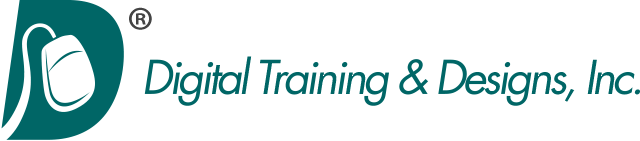Adobe Illustrator Training Class
Level 1: Mastering the Essentials
Notice: We are currently scheduled through the end of the year and are not able to offer any classes at this time. We apologize for the inconvience. Thank you.
Stay up to date with the latest new features in the 2019 and 2020 releases of Adobe Illustrator. We focus on industry leading best practices and workflows to provide you with the right solution to help you understand and use Adobe Illustrator to create your own spectacular logos, line art, flyers, web graphics, and more. We focus on using modern drawing techniques that go far beyond just using the pen tool during our Illustrator classes. Check our schedule for class dates and prices for Adobe Illustrator training in Dallas, Texas or call us for private training at your site.
Whether you enroll in our public classes, or have us create private training for your entire staff, we will help you learn to create art in a productive and efficient manner. The class is taught by our full-time instructor who has been using Illustrator since version 1.0!
This course in Dallas, Texas focuses on the fundamentals of using Illustrator's diverse tools, creating complex shapes from simple ones. In this class you will spend the three days creating many different and complex objects.
The Adobe Illustrator class is offered on both Mac and Windows platforms. Indicate your preference when you register.
Topics covered in this three-day class are:
Workspace
- Exploring Panels
- Navigating the Document
- Understanding the Artboard and Pasteboard
- Creating Multiple Artboards
- Managing Document Windows
Documents
- Printing Documents
- Saving Documents - Options and Formats
- Setting Up Documents
- Using Full Bleed for Print
- Investigating Outline View
- Organizing Layouts With Ruler and Guides
- Managing Complex Documents With Layers
- Vector vs Raster and Understanding the Proper Use of Each
Selections
- Differentiating Between the Selection Tools
- Selecting Multiple Objects
- Grouping and Un-grouping Objects
- Using the Isolation Group Mode vs Using the Group Select Tool
- Duplicating vs Coping and Pasting
Shapes and Lines
- Utilizing the Various Shape and Line Tools
- Editing Shapes while Drawing Them
- Filling and Stroking Objects
- Aligning Objects
- Cutting Up Shapes and Lines
- Sizing and Rotating Objects
- Adding and Deleting Anchor Points
- Discovering the Pen Tool
- Eliminating Points
- Drawing With the Pencil Tool
- Setting Stacking Order of Objects
- Using Shape Builder Tool
Color
- Exploring the Color Panel
- Working With the Swatches
- Importing Pantone Colors
- Creating Gradients
- Color Libraries
- Adobe Capture App
Pathfinder
- Pathfinder Panel
- Pathfinders vs Shape Modes
- Compare against Shape Builder
- Pathfinder Effects
Transform Tools
- Tool Modifiers
- Dialog Window Additional Features
- Transformation Anchor Point
Images
- Importing Images
- Linked vs Embedded
- Links Panel
- Image Trace Basics
Appearances
- Understanding the Impact of Selections Methods
- Exploring the Appearance Panel
- Using the Effects Menu
- Seeing the Close Relationship Between the Layers and Appearance Panels
Text
- Understanding When to Use Point Text or Area Text
- Linking Text Blocks
- Using Typekit Fonts
- Wrapping Text Around Objects
- Fitting Type to Paths
All our scheduled Adobe Illustrator classes are taught at our Dallas Texas training facility. However we can also come to your site to do on-site training. The instructor is available for follow-up after the class.