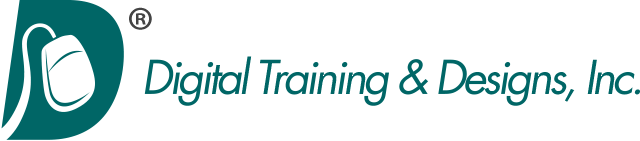Motion 5:
Motion 101: Introduction to Motion 5
We provide you with the right training solution to help you understand Apple Motion. Check our schedule for class dates and prices for Apple Motion training in Dallas, Texas or call us for private Motion training at your site.
Motion is an incredibly powerful graphics animation software package that allows you to create stunning visual graphics and special effects. In this three-day class students are given an introduction to Apple Motion through the completion of several projects. This course assumes the student is already familiar with video and digital video concepts and has used digital editing software such as Apple Final Cut Pro. Additionally, some previous experience with Adobe Photoshop is also helpful.
Topics covered in this three-day class include:
Getting Around in Motion
- Following a New Paradigm
- Opening Motion, Importing Video, Setting a Play Range
- Transforming and Duplicating a Clip, Adding Effects, Hiding and Showing the Project Pane
- Stylizing with Filters, Framing with a Mask, Compositing with a Blend Mode
- Adding Text, Animating with Text, Using Library Content, Arranging Layers, Using Function Keys, and Outputting Projects
Building a Composite
- Setting Up a Project, Creating a Background Using the Inspector, Using Photoshop Files
- Compositing with Blend Modes and Filters, Editing in Motion
- Making Overwrite Edits, Managing Timeline Tracks
- Applying Masks and Using Clones and Importing Motion Projects
Creating Animation with Behaviors
- Adding Basic Motion Behaviors
- Stacking Behaviors, Using Basic Motion Behaviors in 3D
- Using Simulation Behaviors, Applying Parameter Behaviors
- Cloning a Group and Combining Behaviors and Adding a Light
Animating with Keyframes
- Recording Keyframes, Changing Keyframes Interpolation
- Setting Keyframes Manually, Using Keyframes on Multiple Parameters
- Working with Multiple Keyframe Curves and Animating Crop with Keyframes
Creating Content with Generators, Shapes and Paint Strokes
- Drawing Shapes, Creating a Background with a Generator
- Searching for Content, Modifying Animated Content
- Masking with Images, Importing Vector Graphics
- Working with Paint Strokes, Using Shape Behaviors and Using the Bezier Tool
Creating Text Effects
- Creating, Formatting and Styling Text Layers
- Saving and Applying Text Style Presets
- Duplicating, editing and Aligning Text Layers
- Applying Text Behaviors, Using the Glyph Tool
- Saving a Text Animation Favorite and Adding Motion Blur
Working with Particle Emitters and Replicators
- Using Emitters to Make Particle Systems
- Adjusting Emitter and Cell Controls in the Inspector
- Adding Cells, Using Emitters from the Library
- Replicating Elements and Modifying Replicator Presets
Using Audio
- Importing Audio, Setting Markers and Keyframes in the Audio Editor
- Working with Audio and Video
- Editing to the Beat and Animating with Audio
Speed Changes and Optical Flow
- Creating Constant Speed Changes
- Using Frame Blending and Optical Flow
- Creating Speed Ramps with Keyframes
- Creating Speed Effects with Retiming Behaviors and Using Time Filters
Stabilizing, Tracking and Keying
- Tracking and Stabilizing a Shot
- Keying Greenscreen Footage
- Creating Garbage Masks, and Correcting Color for Seamless Compositing
Publishing Smart Templates for Final Cut Pro X
- Setting up the Final Cut Pro Project
- Working with Effects Presets
- Modifying Effects Presets
- Creating Smart Motion Templates
- Completing the Animation
- Using Build In and Build Out Markers, and Publishing Parameters
Rigging and Publishing Widgets
- Rigging a Checkbox Widget
- Modifying, Testing and Publishing a Widget
- Deconstructing a Transition Project
- Rigging a Pop-up Widget, Using the Link Parameter Behavior
- Creating a Final Cut Effect
- Rigging the Slider Widget and Publishing Widgets and Parameters
Building a 3D Scene
- Making 3D Transformations in the Canvas
- Converting 2D Groups to 3D
- Adding and Working with Cameras
- Arranging and Modifying Groups and Layers in 3D Space and Mixing 2D and 3D Groups
Animating Cameras and Using Advanced 3D Features
- Animating a Camera with Behaviors
- Using Advanced 3D Features
- Working with Depth of Field
- Turning on Reflections
- Using Lights and Shadows and Exporting Advanced 3D Features