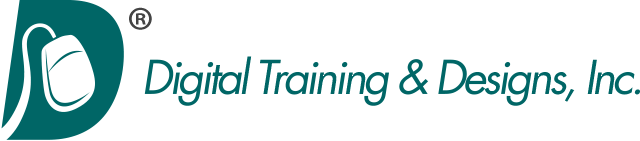Adobe Photoshop
Level 1: Mastering Photoshop Essentials
Our Adobe Photoshop training provides you with the right solution to help you understand Adobe Photoshop to create your own spectacular digital images. Check our schedule for class dates and prices for Adobe Photoshop CC training in Dallas, Texas or call us for private training at your site.
Whether you enroll in our Photoshop public classes, or have us create private training for your entire staff, we will help you learn to create art in a productive and efficient manner.
This course is designed to give you the fundamentals necessary to begin correcting and altering your images for print, multimedia, and Internet production. The primary focus is overall image correction, isolating parts of an image for correction, compositing using layers, and preparing the image to achieve a good final output. The class is taught using non-destructive editing techniques which follows the best practices of today's top Photoshop experts.
Topics covered in this three-day class are:
Work Space
- Understanding, Arranging, Restoring, and Saving Workspaces
- Using Different Views to Optimize the Workspace
- Using the Arrange Menu to Control Document Views
- Incorporating Bridge into the Workflow
Photoshop Essentials
- Understanding the Concept of Non-Destructive Image Editing
- Using Layers to Create New or Modified Content Above the Original Image
- Understanding and Using Smart Objects for Non-Destructive Editing
- Working with Adjustment Layers to Correct Overall Image Problems
- Knowing what Steps to Take to Correct an Image and Establishing a Consistent Workflow
- Creating Multiple Versions of the Same Image for 'What If' Previews
Cropping
- Cropping and Straightening Photos
- Using the Straighten Tool for Leveling the Horizon
- Rotating Images Freehand
- Non-Destructive Cropping
- Adding Canvas to an Image
Image Correction - Basic
- Fixing Color Casts using an Adjustment Layer
- Adjusting Overall Image Exposure
- Fixing Too Dark Shadows or Overly Bright Highlights
- Using the Lens Correction Filter to Fix Perspective
Image Correction - Just a Portion of an Image
- Using the Selection Tools to Isolate an Area
- Choosing the Best Selection Tool and Techniques to Highlight Complex Areas
- Understanding how Layer Masks Allow for Non-Destructive Area Corrections and Changes
- Using a Layer Mask to Replace a Portion of the Image, such as the Sky
- Using Multiple Adjustment Layers to Allow for Easier Editing
Image Correction - Retouching
- Using the Spot Healing Brush, the Healing Brush, and the Clone Stamp Tool
- Creating a Non-Destructive Retouch Layer
- Quick Skin-Tone Repair
- Removing Unwanted Objects using Surrounding Texture
Layers
- Understanding Stacking Order
- Differentiating a Background From a Layer
- Placing an Image to Create a Layer
- Layer Blending Modes
- Manipulating the Opacity of Layers
- Duplicating and Deleting Layers
Deep Dive into Layer Masking
- Understanding how a Mask Modifies Layer Transparency
- Using the Select and Mask Panel
- Creating a Mask Without Using the Selection Tools
- Understanding the Difference between a Layer Mask and an Adjustment Layer Mask
- Using the Paint Brush Effectively when Working with Layer Masks
- Keyboard Shortcuts to Control Layer Masks
Text
- Differentiating Between Line Text and Area Text
- Using Adobe TypeKit
- Adding Canvas Area
- Formatting and Modifying Text
Output
- Understanding Image Resolution
- Know how to find the Right Image Size for your Output
- Using the Crop Tool to Resize an Image
- Creating Crop Tool Presets
- Using the Export Command and Preferences