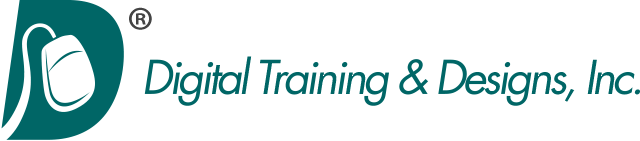Adobe InDesign
Level 1: Comprehensive Essentials of InDesign
At Digital Training & Designs, we provide you with the right training solutions to help you learn Adobe InDesign. Check our schedule for class dates and prices for Adobe InDesign training in Dallas, Texas or call us for private training at your site.
Whether you enroll in our public classes, or have us create private training for your entire staff, we will help you learn this powerful application in a productive and efficient manner.
This course introduces Adobe InDesign, a design and page layout tool for creative professionals. In this three-day class you will learn the basics of page layout, how to create text and import text and graphics. You'll understand how text wraps around graphics and how to link text from one page to another. Production shortcuts are discussed and exercises are used extensively to reinforce the skills learned.
This class is offered on both Mac and Windows platforms. Indicate your preference when you register.
Topics covered in this three-day class are:
Workspace
- Exploring The Interface
- Customizing and Saving the Workspace
- Using the Control Panel and the Floating Panels
- Understanding the Pages Panel
Documents
- Employing Rulers and Guides
- Activating Display Performance
- Previewing Documents
- Examining the Pre-flighting Panel
- Saving Files
- Printing Files
- Setting Preferences
- Generating Document Setup Presets
- Defining Bleed and Slug Areas
- Using Library Elements in a Project
- Using Find and Change to Quickly Edit a Document
- Printing a Booklet
- Creating a PDF Document
- Packaging Jobs for Output or Handoff
- Utilizing Master Pages
Objects
- Creating And Manipulating Frames
- Selecting Objects
- Filling and Stroking Objects
- Making Lines and Shapes
- Moving Objects Using Methods Such As Nudge
- Exploring Proxy Positioning
- Applying Corner Effects
- Aligning Strokes Around Frames
- Redefining the Content of Any Frame
- Aligning And Distributing Object
- Grouping Objects
- Understanding Stacking Order
- Using Text Wrap
- Introducing the Use of Transparent Objects
Images
- Placing images in your document
- Cutting, Copying, Pasting images
- Sizing and Cropping images
- Linking and Embedding Graphics
- Explaining and Identifying Image Resolution
Color
- Differentiating Uses for Spot And Process Color
- Working With the Swatches Panel
- Loading Swatches for Color Libraries
- Employing Tints
- Creating Gradient Fills
- Mixing CMYK Colors
Type
- Recognizing Serif and Sans Serif Fonts
- Using Picas and Points
- Applying Character And Paragraph Formatting
- Recognizing, Finding And Replacing Substituted Fonts
- Incorporating Text Frame Options
- Formatting Character and Paragraph Styles
- Flowing Text Between frames and onto Multiple Pages
- Linking and Unlinking Frames
- Checking Spelling
- Applying Special Effects to Frames and Text
- Using Columns
- Working With Tracking/Kerning
- Creating Drop Caps
- Utilizing Paragraph Rules
- Loading Styles from Existing Documents
- Using Glyph Characters in a Project
- Identifying and Controlling Widows And Orphans
Tabs And Tables
- Utilizing the Tabs Ruler
- Understanding Various Tab Alignments and Their Uses
- Creating Tables
- Comparing the Use of Tabs and Tables
- Inserting Tables
- Converting Text to Tables
- Filling and Stroking Table Cells
- Formatting Text Within a Table
- Selecting Tables, Rows, Columns, and Cells
- Creating Tabs Within a Cell
- Merging, Splitting Cells
- Distributing Rows and Columns
.